29
Models
Considered
40
Models
Considered
40
Models
Considered
201
Reviews
Analyzed
Are you a gaming buff? Then, you must be a huge fan of PlayStation 4 or PS4. It is a feature-rich gaming console, which creates the perfect ambiance for gaming enthusiasts. The high-resolution gaming experience amazes gamers you every time they use it.
Furthermore, the PS4 has a lot of variety when it comes to games, satisfying the demands of each type of gamer.

If you’re wondering how to use laptop as a monitor for ps4, in this post, we guide you through the steps you need to take.
How to use Laptop as Monitor for PS4 (PlayStation 4)
A wired connection from the gaming console to your laptop is not enough to convert your laptop into a monitor for your PS4. Using your laptop as a monitor for your PS4 is possible; however, using it as one requires you to follow a cumbersome process.
First, you must ensure you have the right video capture tools for your computer. Most of the laptops do not come with these connection options by default.
It is not possible to make an HDMI connection from your PS4 to your laptop and play games on your laptop’s screen.
The reason is that the HDMI connection is not two-directional. That means HDMI is not compatible with such links.
Both the PlayStation 4 and laptops come with an HDMI output port. It is not possible to connect them with an HDMI cable and expect the video to output on your laptop’s screen.
Do not worry! Follow the method below to make this connection.
Connect PlayStation 4 with Your Laptop
You will need to purchase a video capture card in this strategy. Although it is not a tricky process, you will need to buy a few tools to make the right connection between your PS4 and your laptop.
Apart from video capture cards, you also need to set your laptop’s file-sharing compatibility. An HDMI cable and a Wi-Fi connection are also essential prerequisites. You can use an Ethernet connection if there is no Wi-Fi connection at your place.
Start the process by turning on the file-sharing compatibility. Now, go to the PS4 menu and locate network settings. Navigate to “Network” to access the Internet. Once you set up the Internet connection, the two machines will go into the communication mode.
Now, it is time to connect a video capture card with the laptop. You can configure the video cards with ease since they come with an inbuilt installation suite. Now, use an s-video connection for connecting the video card with the PlayStation 4 device.
Now, wait for the HDMI-In to link with your video capture card. Meanwhile, the HDMI-Out and your PS4 gaming console will get connected.
Run the software and turn on your PlayStation 4 to see the output on your laptop’s screen.
- Wrapping Up
With this guide, you have learned how to use laptop as monitor for ps4. You can now sit anywhere around the house with your laptop and enjoy your PS4 games.
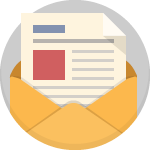
Subscribe To Our Newsletter
Join our mailing list to receive the latest news and updates from our team.





